The analytics view allows users to switch between occupancy rate (percentage) and total occupancy numbers (absolute).
When viewing occupancy, we usually use occupancy rates to better represent how full the office is. Rates are calculated by dividing the current occupancy by capacity: total seats or workstations, depending on the user's and organization's settings.
Tip: Users can switch between the two capacity types Workstations and Total Seats for calculating the occupancy rate. See "Viewing your Office Occupancy rates using either Total Seats or Workstations"
There are reasons, however, to view occupancy in absolute numbers. These reasons could be:
- A floor or area does not have a capacity
- You are interested in the absolute occupancy numbers
On the analytics page, users can view all metrics in rates and absolute numbers. Here is how:
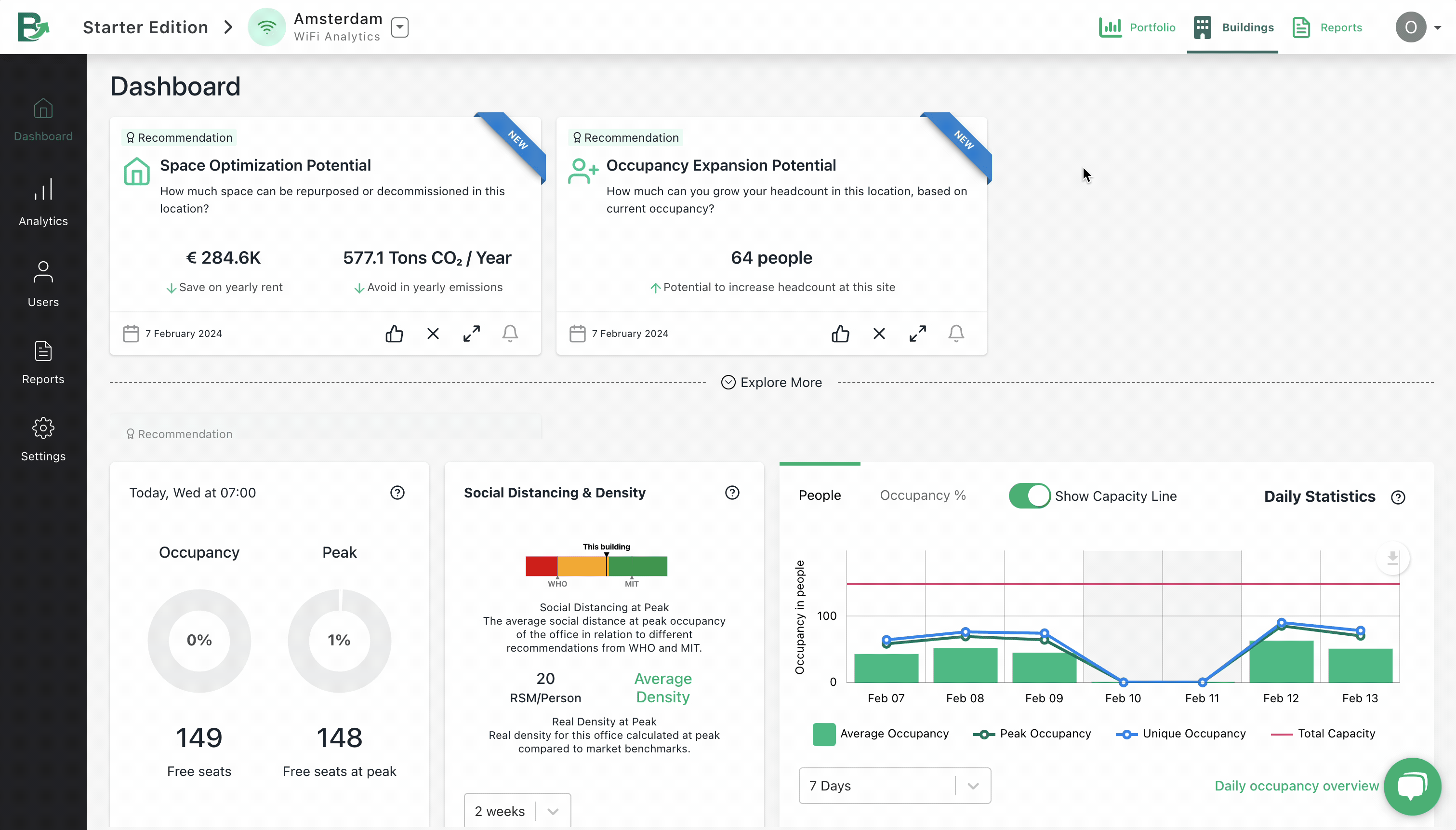
- Navigate to the analytics page
- Deactivate "Show as Rates %" from the top menu
- All metrics, including occupancy and behavioural metrics will be now in absolute numbers instead of rates.
