The following article explains how to set up the Basking Aruba integration. There are 2 general approaches, depending on your configuration: on-prem and cloud-based.

Requirements for the Integration
The following graph displays the general architecture of the integration between the HPE Aruba Wi-Fi Network and Basking:
.png?width=688&height=418&name=Basking.io-Architecture-HPE-Aruba--1024x622%20(3).png) Basking.io Architecture diagram for HPE Aruba
Basking.io Architecture diagram for HPE Aruba
Basking.io HPE Aruba architecture overview in pdf.
On-prem: (Airwave) + ALE |
Cloud-based: Aruba Central |
|
|
Requirements: Advanced licenses for Aruba Central are required for all APs that will be used with Basking. |
|
Technical Documentation HPE Aruba: |
Technical Documentation HPE Aruba: |
Please note that Airwave is required for floor and area-level occupancy analytics.
ALE can work without it, but then the metrics will be limited to office and portfolio level.
Steps for the Basking Aruba Integration with ALE
Setting up ALE from scratch typically takes between 2,5 and 10 hours for a large organization and a deployment up to 20 floors. For details on this time estimation, please see: What is the required effort for installing HPE Aurba ALE?
In order to configure the ALE instance to send the data to Basking, the following steps are required. See the HPE Aruba ALE User Guide for more details.
- Adding a new Tunnel Client to ALE
- In ALE, navigate to Configuration > Options > WebSocket Tunnel in the WebUI
- Add the following like to Local Endpoint: localhost:7779
- Select the Remote End-Points table
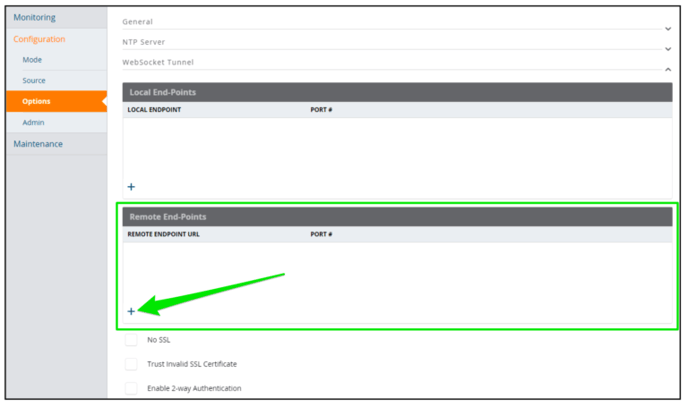
- Click the + button on the bottom left corner Remote End-Points table. A pop-up window to add a new end-point opens.
- Enter the Basking details:
-
-
- Name: aruba.connect.basking.io
- Port: 443
-
- Click Apply
- https://IP_OF_ALE/api/v1/floor
- https://IP_OF_ALE/api/v1/topology
- https://IP_OF_ALE/api/v1/access_point
3. Send us the original floorplans used in ALE.
If the WebSocket connection does not work as expected, please check the official HPE Aruba ALE troubleshooting guide.
Basking currently supports ALE 3.0 and 3.1. HPE Aruba has already ended support for ALE 2.x.
Steps for the Basking Aruba Central Integration
Setting up Aruba Central with Basking is simple. Please follow the steps:
- Set up the floor plans in Aruba Central
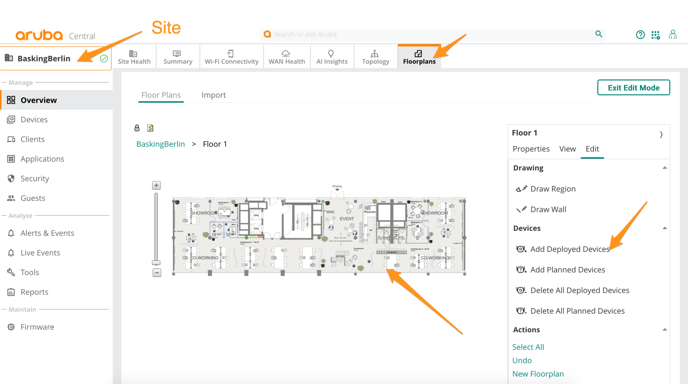
-
- Under Global Settings, click the ‘Webhooks’ menu option
- Click the Streaming tab.
- Enable location and presence
- Send us the Key and Endpoint
Once we receive the Key and Endpoint, we will be able to subscribe to the data from our side. Since Aruba Central is a cloud-based application, there is no other network or firewall configuration needed.
