This article explains how a user can generate a Workplace Management Report for a specific site
The following gif explains how to generate a workplace management report for a particular site.
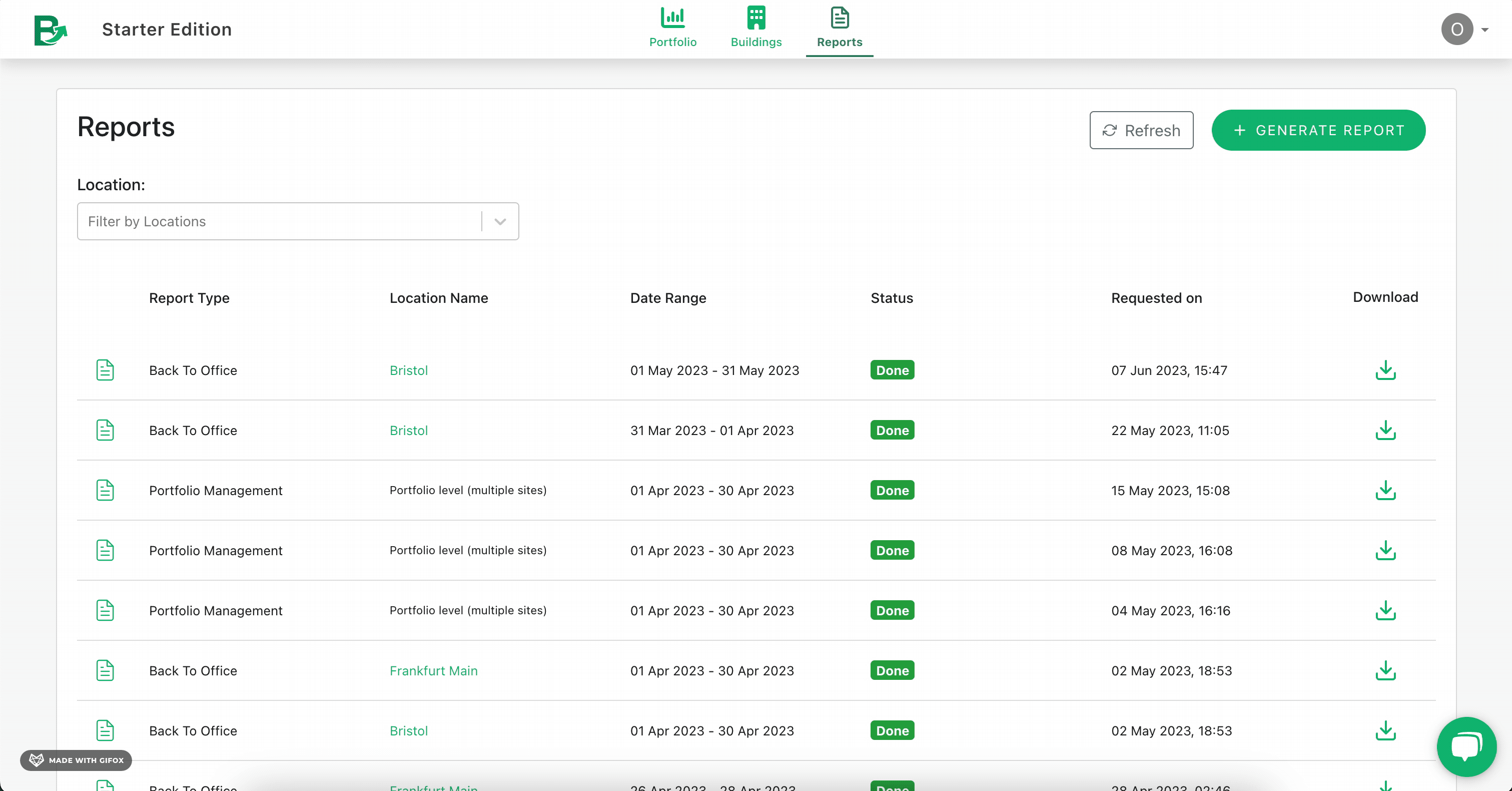
Step by Step guide
- Please open the report page by clicking the Reports menu item on the top navigation bar
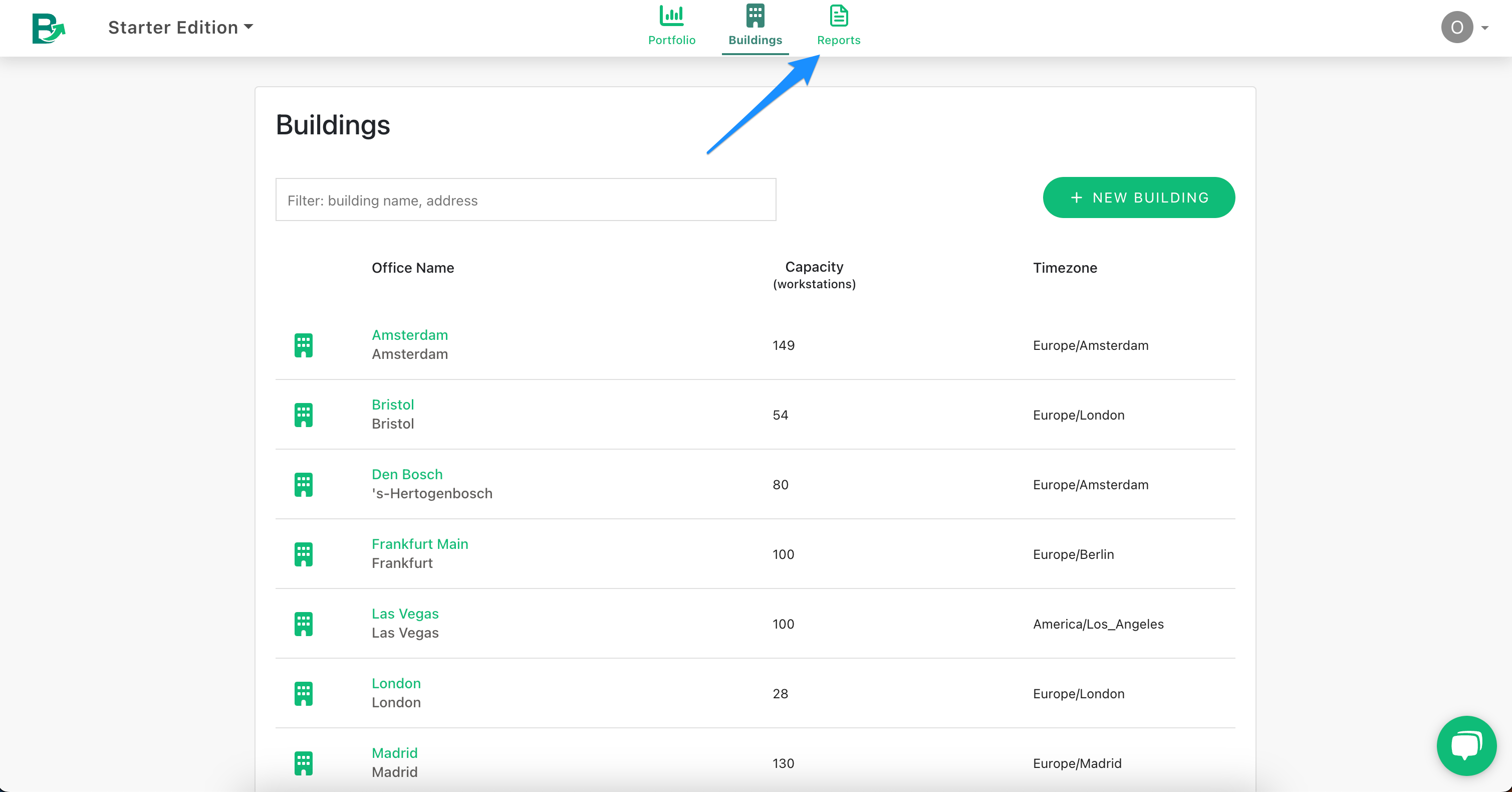
- Click on + Generate Report
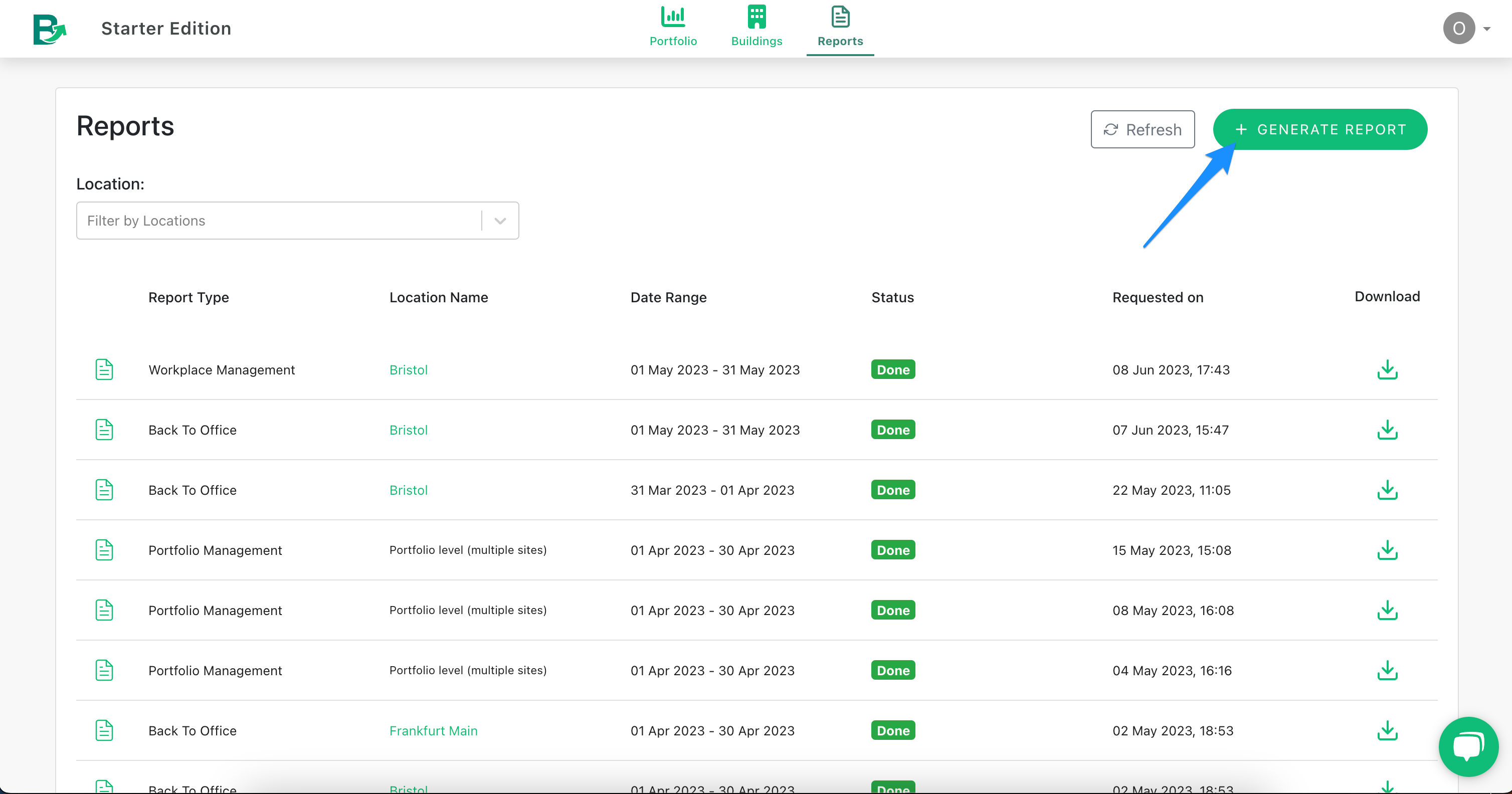
- Select the report type, in this case, the Workplace Management Report
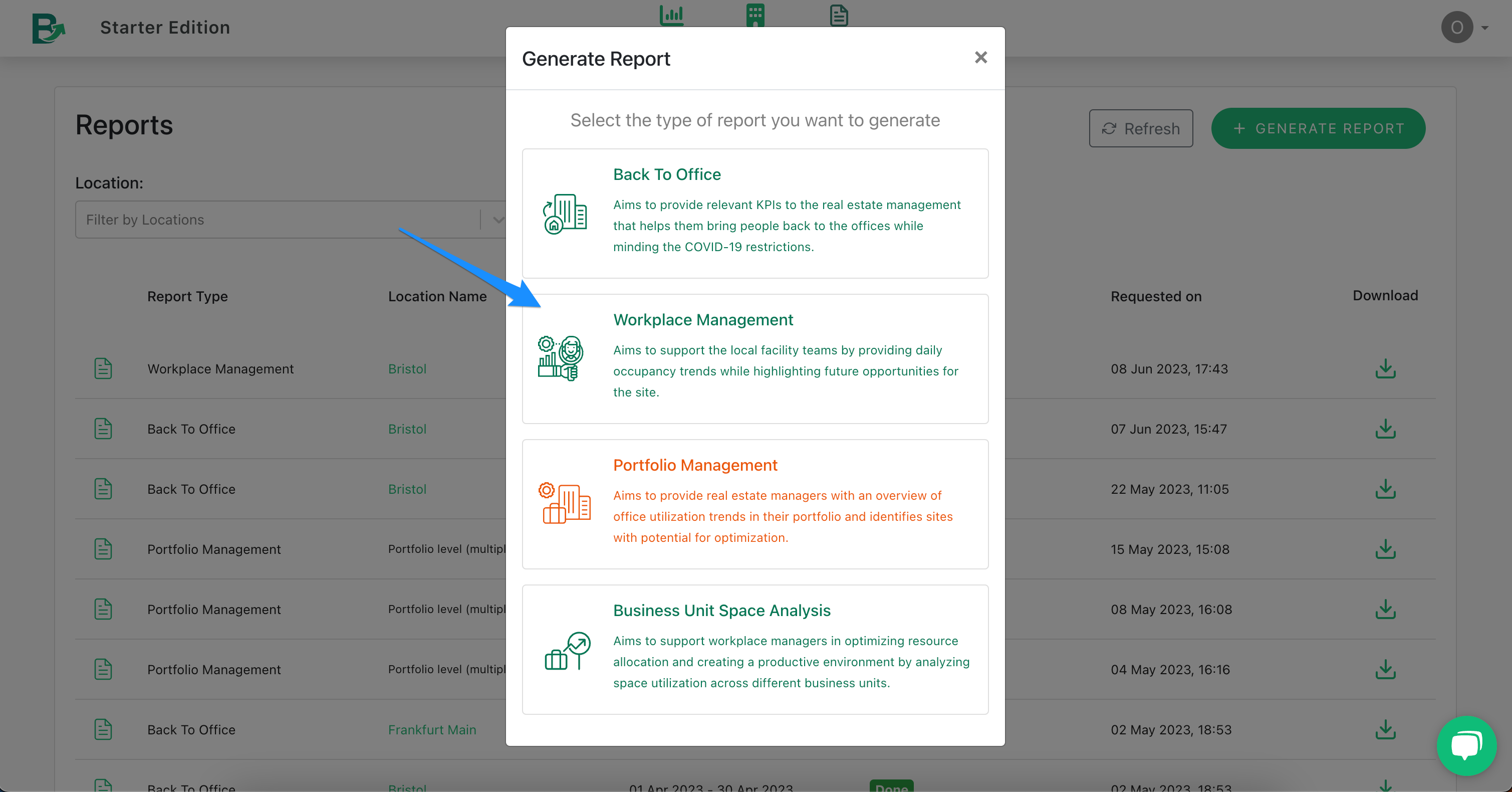
- Select the site, start date, end date, and click submit

- The new report will appear as pending for a while until it's produced by our backend. Once the report is ready, you can download it by clicking the download icon on the right

Additional Settings for Reports
Reports have additional settings that affect the content and availability of the reports to other team members.
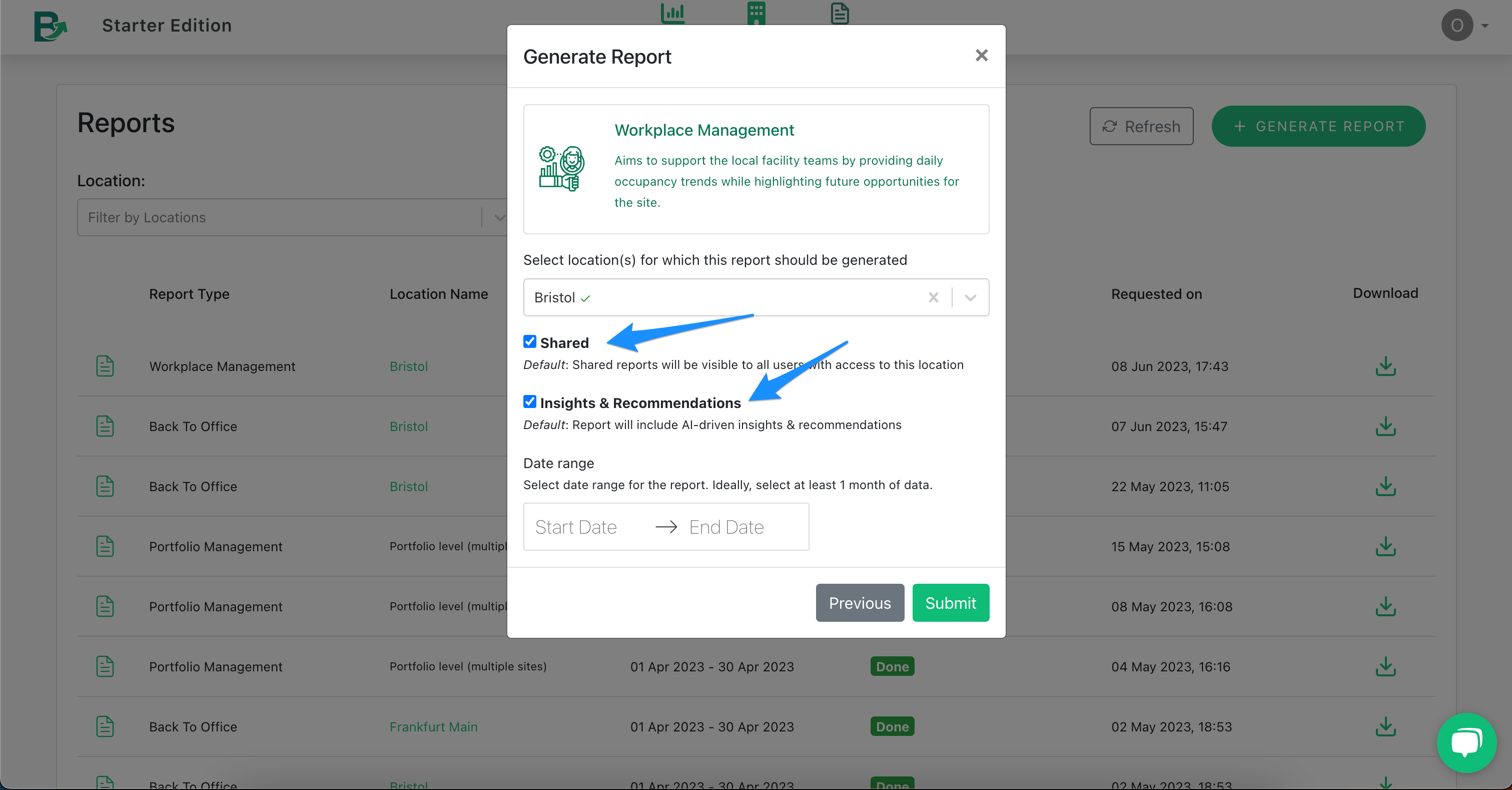
Shared
Reports that are shared will appear to all members of your team who have access to the location in Basking.
Default setting: Enabled for location-specific reports.
Note: this setting is not available for portfolio-level reports.
Insights and Recommendations
Our reports have Insights and Recommendations. By disabling this feature, the report generated will be shorter and focused only on the data itself.
Default setting: Enabled for all reports.
